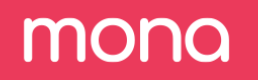Add a New Notifications Configuration
Once we have defined our anomaly detection algorithms we can set up the notification section in the configuration. This will allow you to connect your Email, Slack, PagerDuty, Microsoft teams and more, to Mona, in order to get alerted on new insights found by Mona.
Step 1. Add new notification.
- In the configuration page, click on your context class.
- Under the "Notifications" tab, click on "Add notification".
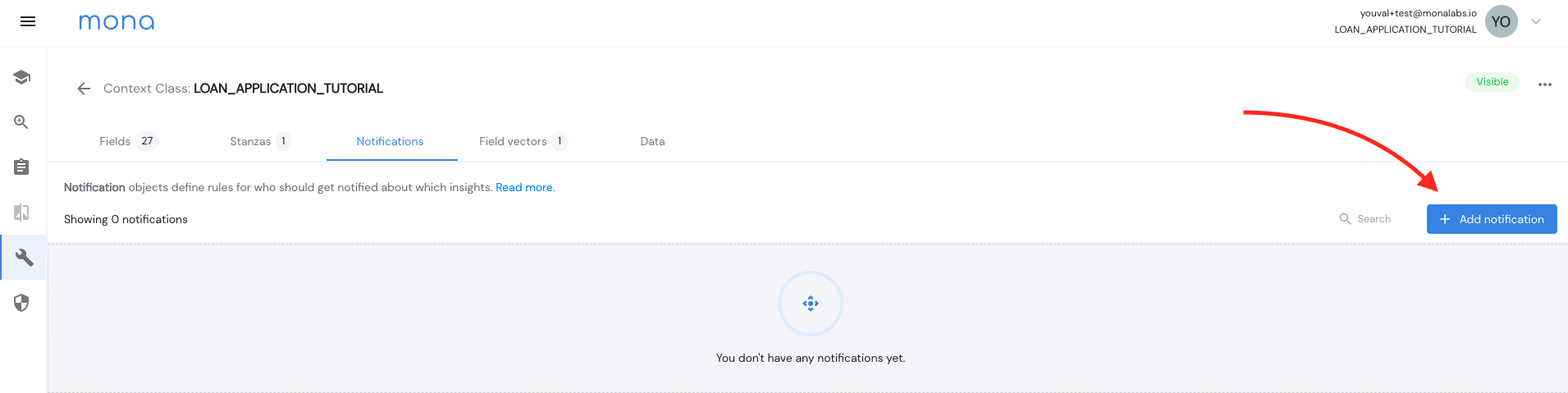
- Now in the pop-up window that opened, add a name for this notification.
- Add your preferred way of being alerted.
In this example, we added an email address.
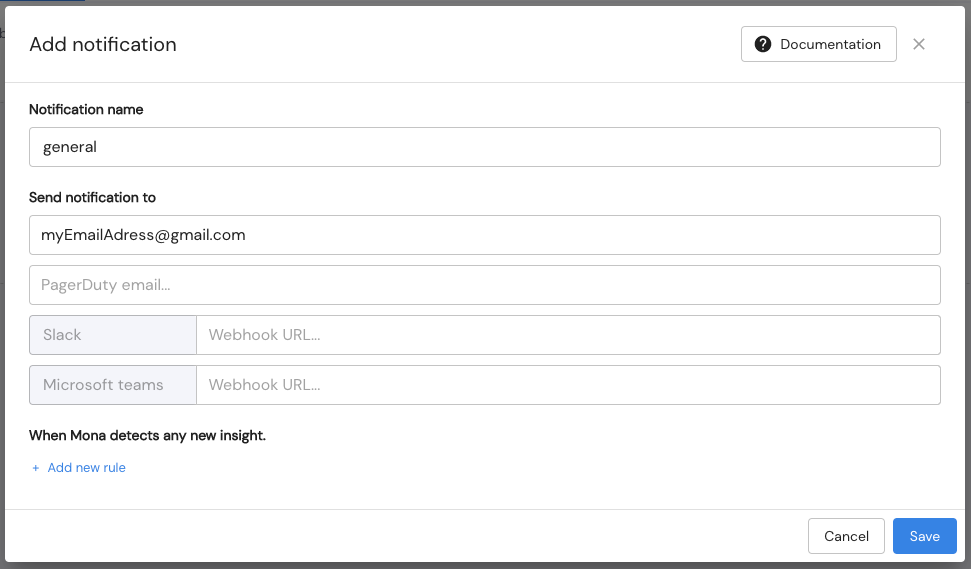
Besides setting an email or other alerting option, you can now set rules for your notification.
For example, you wish to receive alerts only for insights with a min_segment_size of 100, or only insights which contain the word "score".
All these notification rule options and more can be found here.
In our example, we added a notification rule so we would only be alerted on insight with an anomaly level higher than 0.8. This is done with the "min_anomaly_level" notification rule.
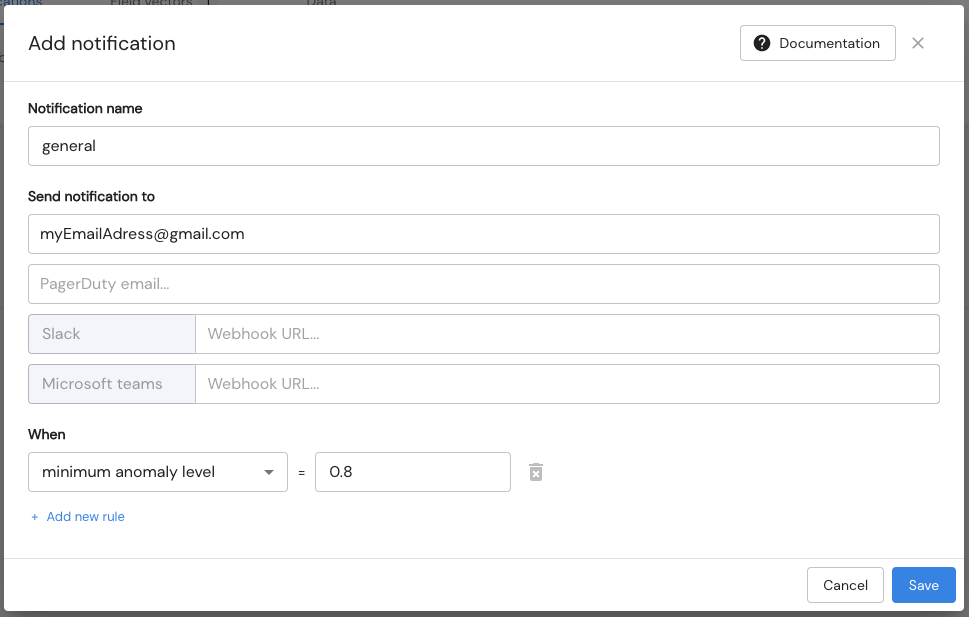
Emails received from Mona will look like this:
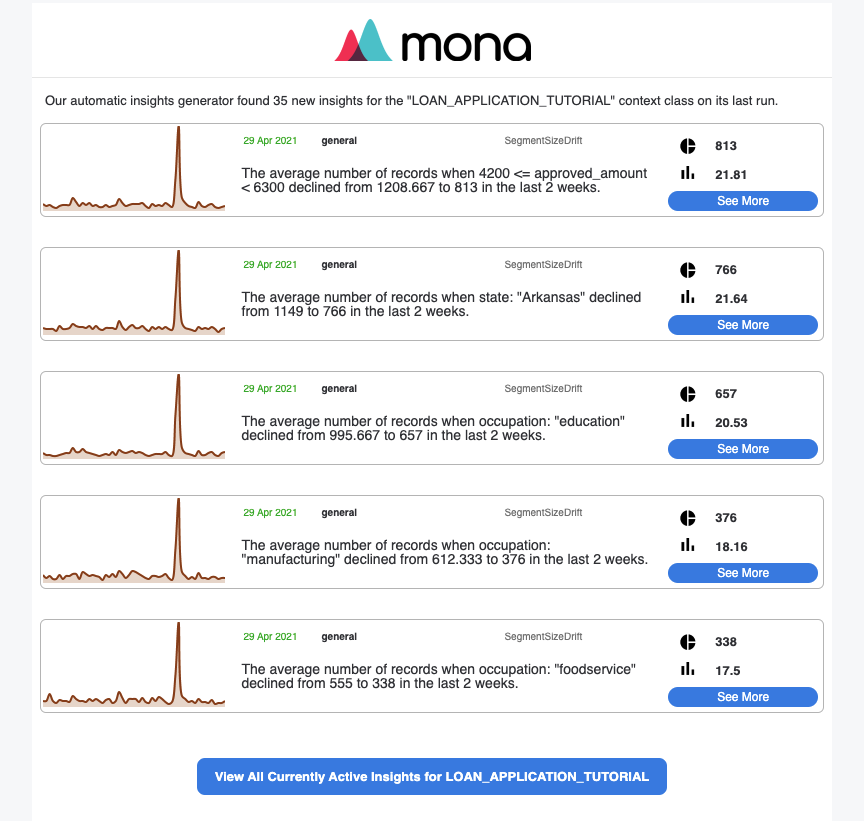
Updated 3 months ago