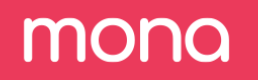Team Management
Team management page on the Admin panel will let you invite users to your Mona dashboard, give each user a role (viewer, participant or admin) or delete users.
Adding a new user
Click on Invite User
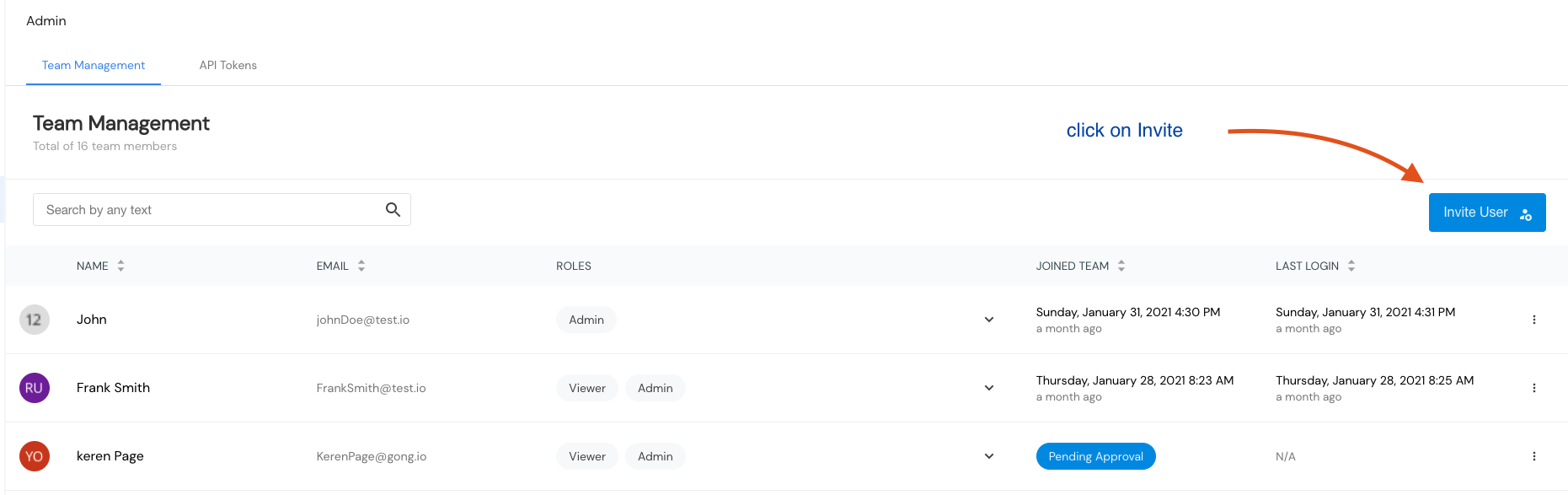
and fill details of new user - name, email and role.
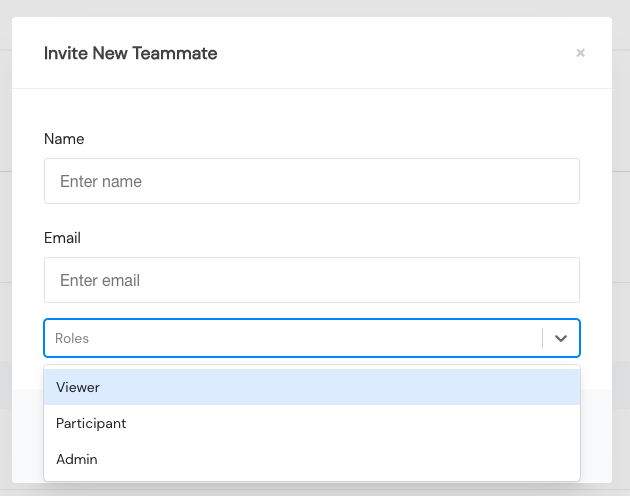
Defining Roles
At any point Mona lets the admin define the role of each user by clicking on the arrow in the user row.
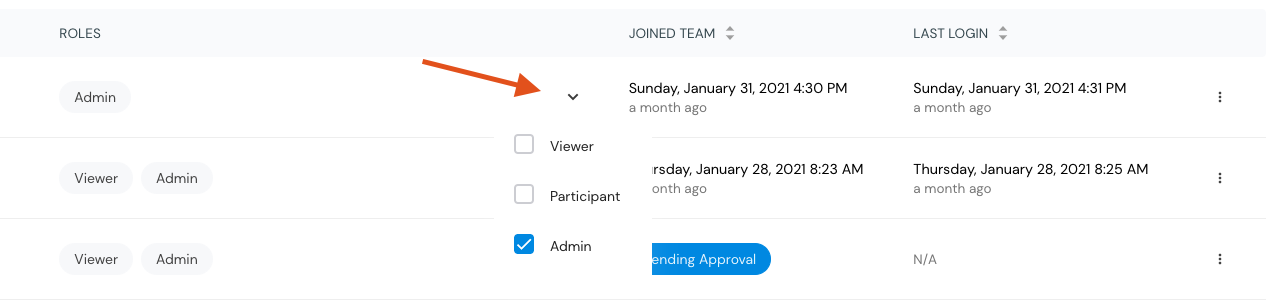
Roles and permissions
Currently, Mona has different user roles with varying levels of permissions:
Admin, Viewer, participant and specific context class roles.
Read more about the different roles and their permissions here
More options
Admins can delete users by clicking on the 3 dots on the right and clicking Delete user.
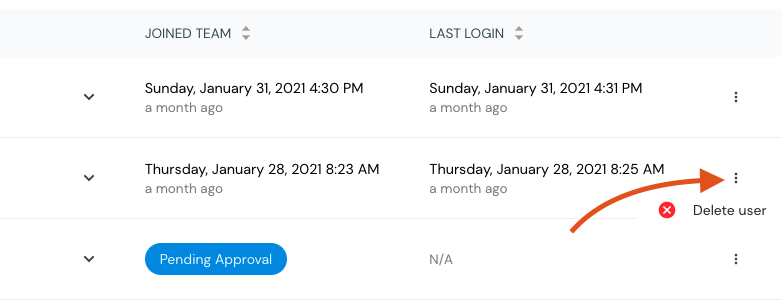
If a user has not yet activated and is still pending, admin can resend activation email.
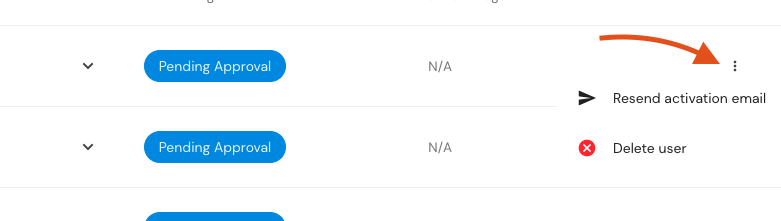
Updated 3 months ago