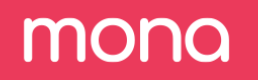Opsgenie Integration
Mona allows receiving notifications via Opsgenie. This guide will walk you through the step-by-step process of integrating Mona with Opsgenie.
1. Creating an Opsgenie Incoming Email
If you already have one or are familiar with the concept, feel free to skip to step 4.
- On the Opsgenie homepage, navigate to the Teams section from the upper navigation bar.
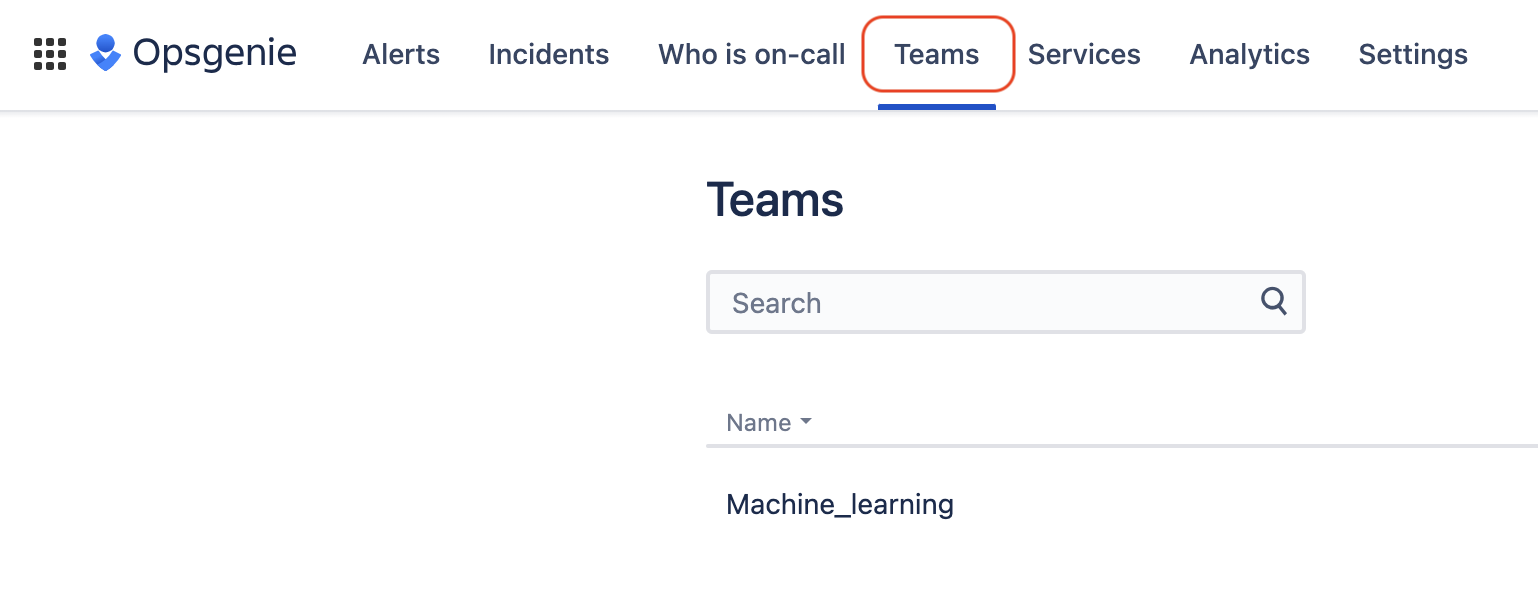
- Select your team -> Integrations -> Add Integration -> Email.
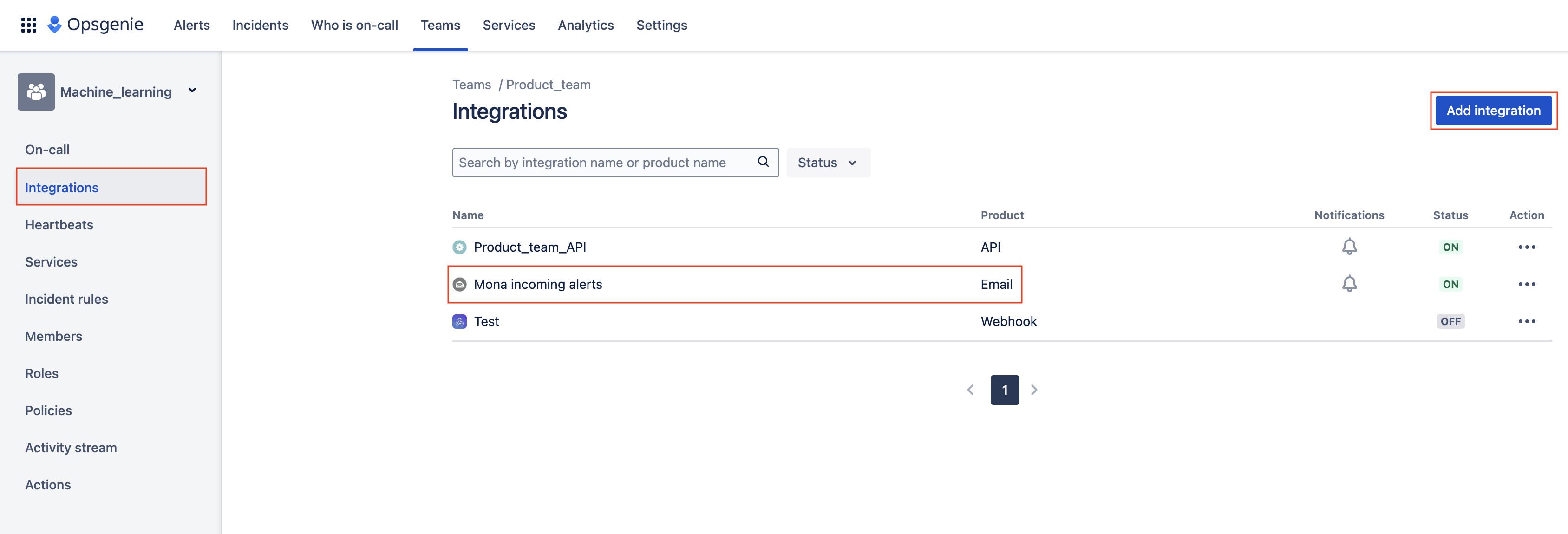
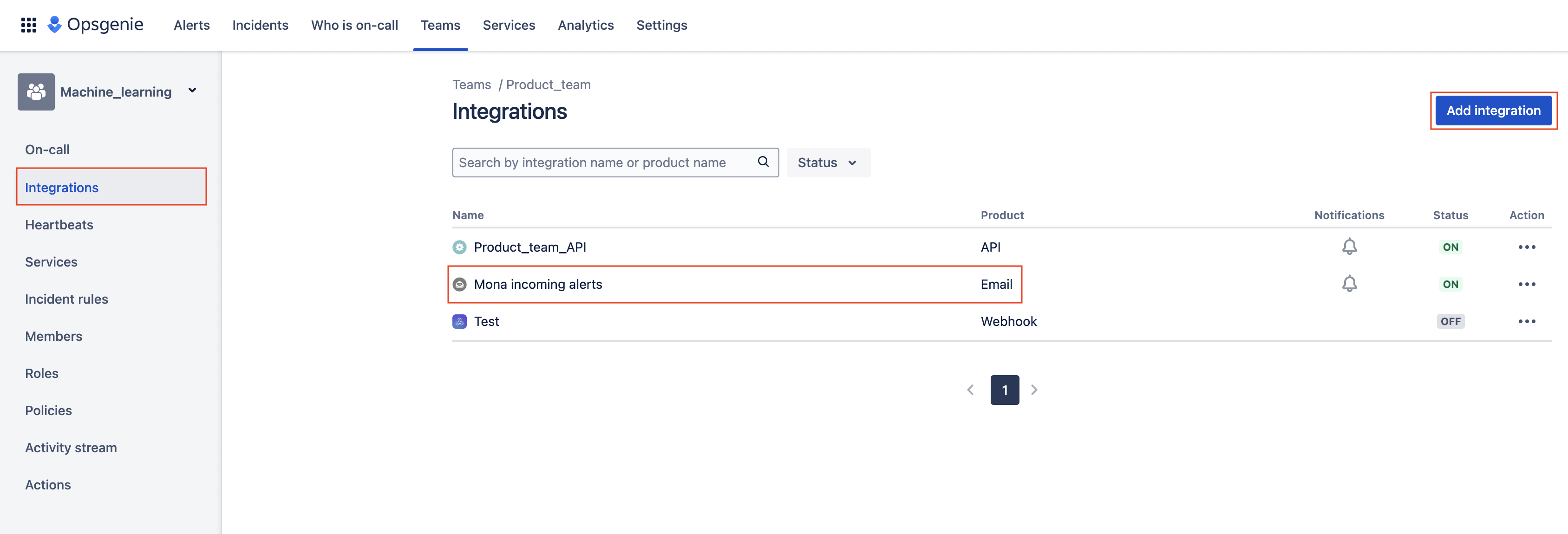
2. Create Alert Configuration
- Go to the CREATE ALERT section.
- In the Advanced Settings, ensure that the email attachment toggle is enabled.
3. Copy Your Opsgenie Incoming Email
Copy the email address generated for the Opsgenie integration.
4. Add Opsgenie Email to Mona
- In the Mona platform, navigate to Configuration.
- Choose the context class where you want to set up alerts.
- Go to Notifications -> Add Notification, and paste your Opsgenie email in the email text box.
5. Customize Mona Notifications
For further customization of notifications generated by Mona, visit the Notifications Docs.
6. Reading Mona's Notification
To fully read Mona's notification, open the HTML attachment as described in the attached photo.
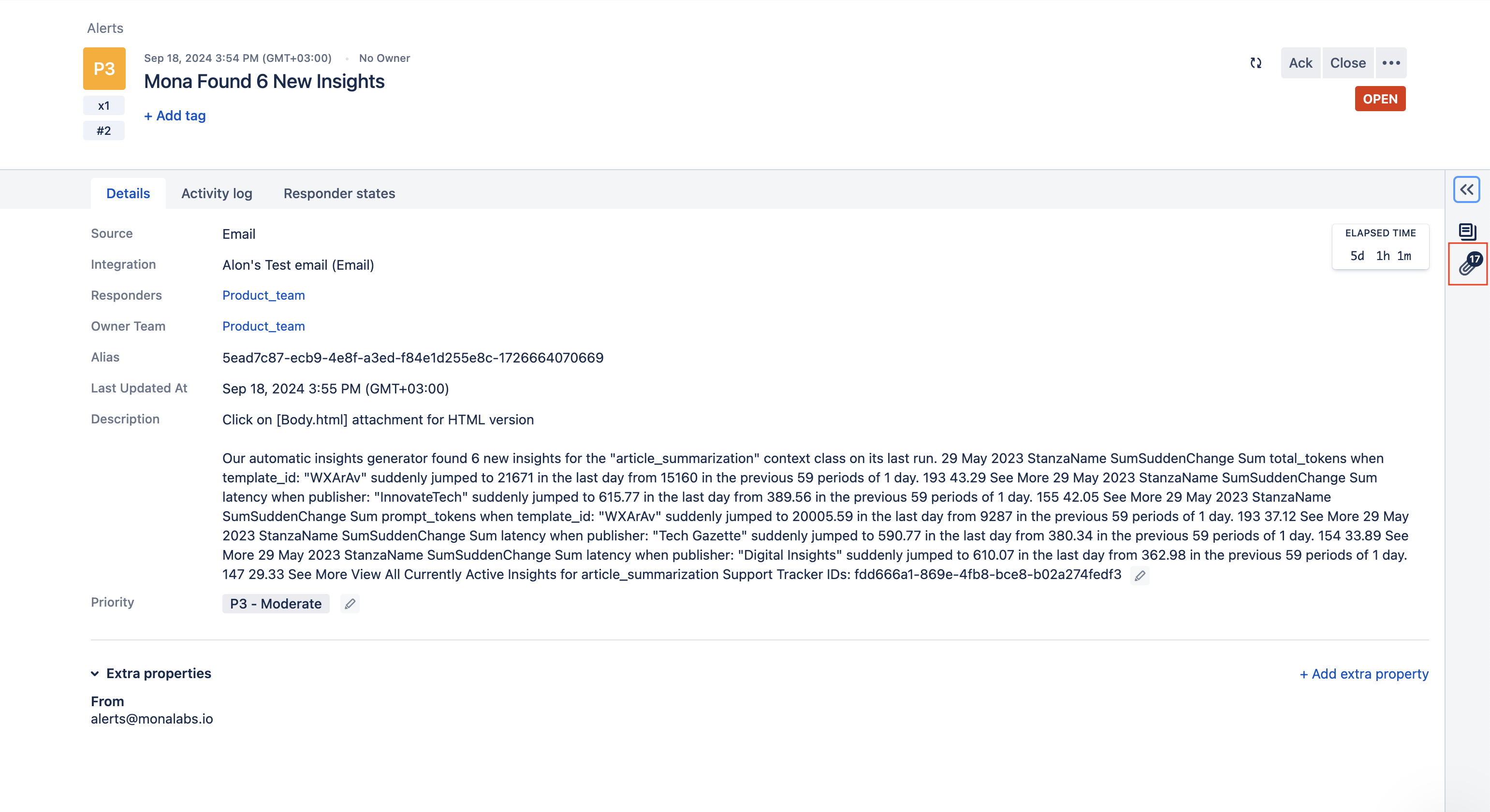
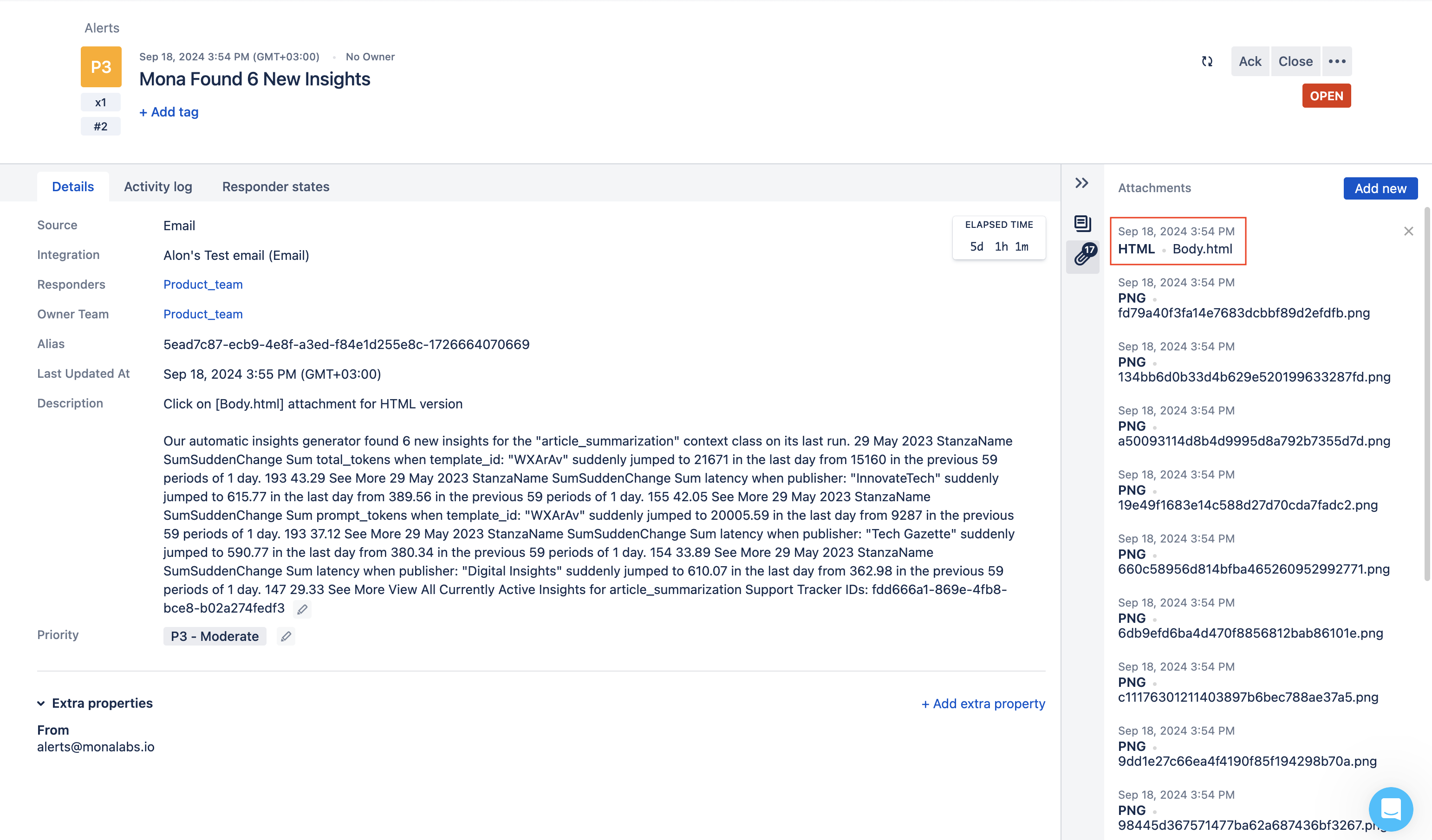
And this is how the notification suppose to look like-
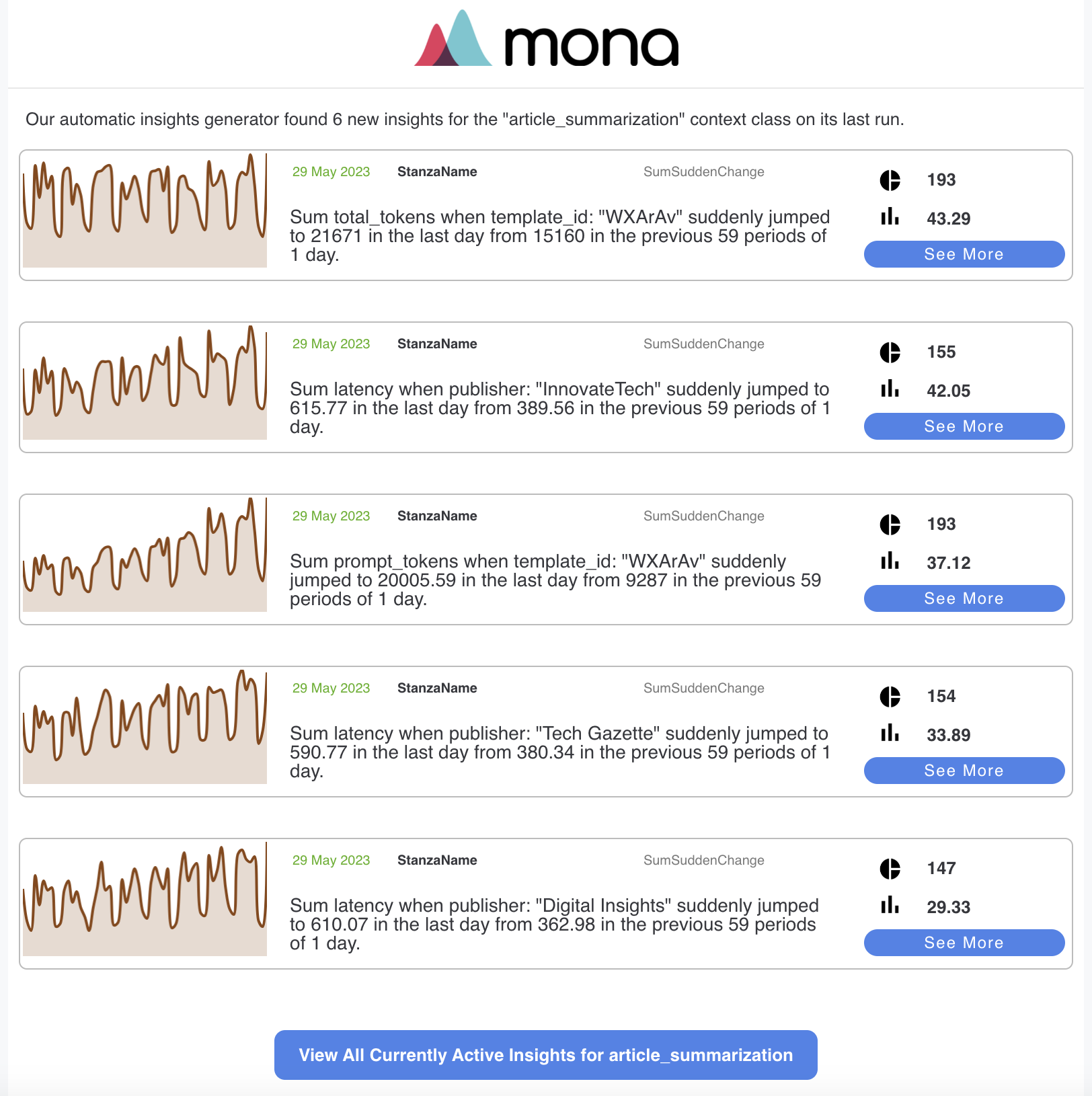
Updated 3 months ago